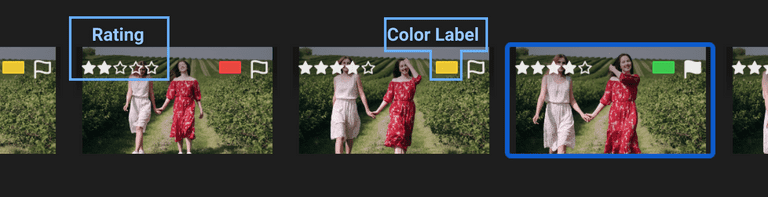CullAi handles Inbuilt and / or Sidecar Metadata of RAW and non-RAW photos. While importing photos it reads this metadata and shows Ratings and Color Labels for photos. After analyzing, it assigns auto rating to photos not having a rating. You can update Ratings and Color Labels metadata as per your workflows.
Table Of Contents
Save Metadata Updates
You can save updated metadata back to Inbuilt and / or Sidecar metadata. For proprietary camera raw files, metadata will always be saved to Sidecar files next to the original photo. For all other file formats supported by CullAi(JPEG, TIFF, PNG etc.), XMP / IPTC metadata will be written into the original files and sidecar will be updated if present. As CullAi follows XMP, EXIF and IPTC standards while reading and writing metadata it is compatible with any app like Adobe Lightroom which follows these standards.
You can save metadata to all imported photos with Metadata -> Save Metadata to All Files menu item or using ⌘ S while on Home View. You can save metadata to individual photo by doing same while previewing a photo. This action will overwrite any updates you did in other apps, so take extra care while doing so.
Sync updates made by CullAi to other Apps
You can sync these updated done in CullAi to other Apps handling mentioned standards. For e.g. Adobe Lightroom can sync these metadata updates
Sync updates made in other Apps to CullAi
In case you updated metadata in some other app you can sync those updates to CullAi using Metadata -> Read Metadata from All Files menu item while on Home View. You can read metadata of individual photo by doing same while previewing a photo. This action will overwrite any updates you did in CullAi, so take extra care while doing so.